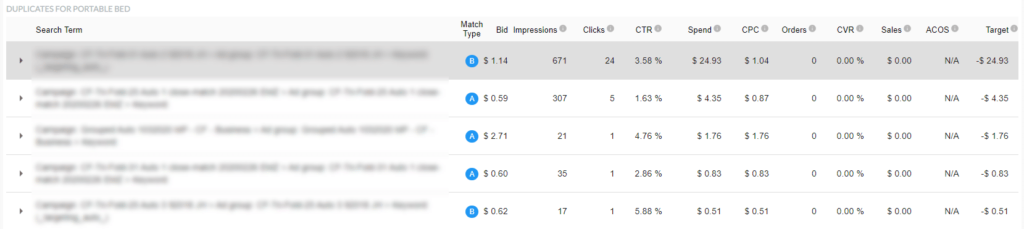🚀 Get Amazon reviews. Free!
RevenueWize offers an easy way to know about ad groups or various campaigns duplications and, secondly, manage them efficiently.
There are cases we might be bidding on the same term under multiple keywords. Sometimes it is intended as part of our strategy, and other times it is as a result of managing a lot of campaigns and ad groups.
The system offers an easy way to identify these duplicates and manage them effectively.
The Manage Duplicates Menu
The Manage Duplicates menu offers an easy way to manage duplicate terms in a quick and efficient way.
The menu includes a list of duplicate terms which appear in different keywords across our account.

Selecting a row will redirect to a page which will display a list of the duplicates the system has identified for this term
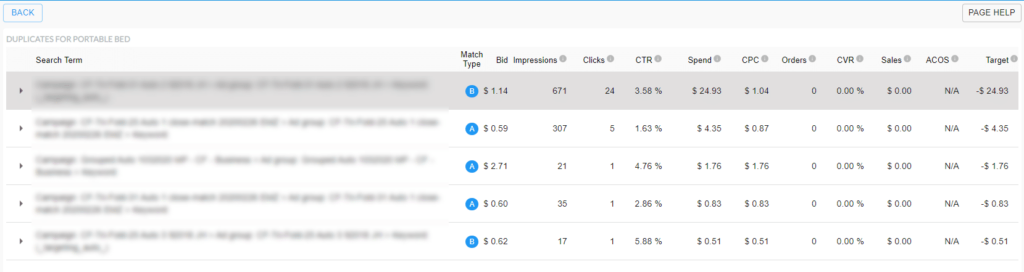
Here we will be able to see the location of each of the duplicate terms and their performance. We typically wouldn’t want to manage the same term in multiple instances as it can create bid conflicts and more optimization overhead.
Managing Duplicates in the Recommendations Section
If the system identifies a term has duplicates under the recommendations section it will display a “View Duplicates” option below the recommendations section.
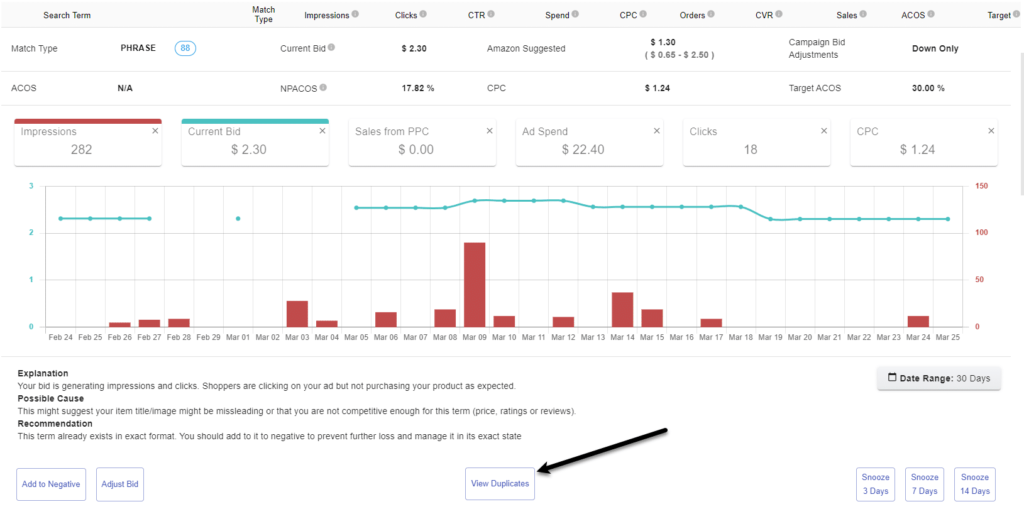
Selecting “View Duplicates” will redirect us to a page which will display a list of all the duplicates the system has found for this term
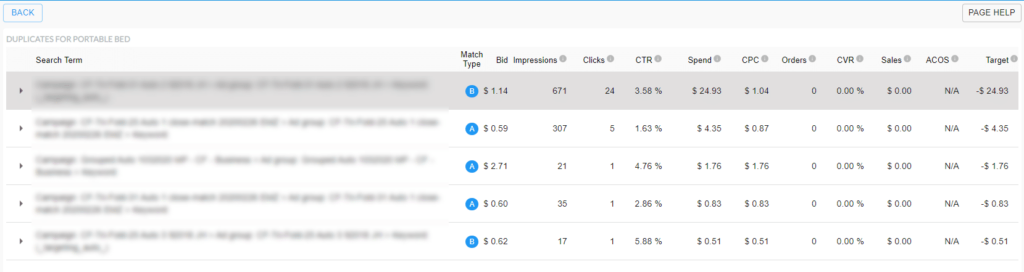
Here we will be able to see the location of each of the duplicate terms and their performance. We typically wouldn’t want to manage the same term in multiple instances as it can create bid conflicts and more optimization overhead.
Recommended Actions
Scenario 1 – Multiple terms both exact and non exact state
Add the term to negative for all non exact keywords. Setting an optimal bid (based on a review of all bid performances) for one of the exact keywords and pausing all other exact keywords (in case there are more than one). The outcome of this action will leave us with one exact keyword for the term.

Scenario 2 – Multiple terms all in exact state
Setting an optimal bid (based on a review of all bid performances) for one of the exact keywords and pausing all other exact keywords . The outcome of this action will leave us with one exact keyword for the term.
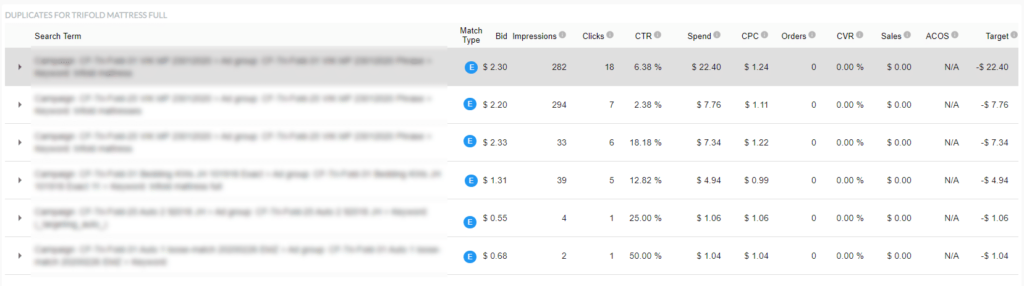
Scenario 3 – Multiple terms all in non exact state
Move one of the terms to an exact keyword and set an optimal bid (based on a review of all bid performances) for the keyword. Add all other terms to negative. The outcome of this action will leave us with one exact keyword for the term.